Cisco SPK-SHARE-K9 wireless display adapter HDMI/USB Full HD
In stock
SKU
SPK-SHARE-K9
Webex Share Wireless Screen-Sharing Adapter
Cisco Webex® Share is a device that provides high-quality, cable-free content sharing for local meetings on any HDMI display. It transforms any display into a Webex wireless presentation screen. Its integration with the world’s most popular meeting app, Cisco® Webex, enables users to share content from their devices. Using the Cisco Webex Teams™ or Webex Meetings apps, users are able to share content locally in a physical room, eliminating the need to huddle around a laptop. Users running the Webex Teams app can also display content on their screen from users who are sharing remotely in a Cisco Webex Teams meeting.
Cisco Webex Share complements the premium portfolio of Cisco Webex collaboration devices, enabling conference rooms and huddle spaces to offer the same Webex user experience as Cisco’s video devices.
Automatic Pairing and Sharing using Webex Teams or Webex Meetings Apps
Once Webex Share is installed, registered, and provisioned, users may pair with it through their Webex Teams or Webex Meetings app, leveraging the Cisco ultrasonic proximity technology. While paired, users may initiate their wireless sharing session on their mobile or desktop device through the appropriate Webex Teams or Webex Meetings app.
How It Works
When someone walks into a room with a Webex Share device plugged into the back of the display, their laptop or mobile device picks up the ultrasound that Webex Share emits. The ultrasound includes information about the Webex Share’s identity and token. The identity is sent from the laptop or mobile device up to the cloud, and the cloud routes information back so that sharing can begin. When the share stream, generated by the user’s app, is sent to the Webex cloud, the cloud routes the stream back to the device in the room.
At the same time, the integrated microphone in the Webex Share picks up the sound of the person entering the room and the device “wakes up”, welcoming the user and automatically prompting them to share their content. All the user has to do is find the device name in their Webex app, and click “Share screen” to share their whole screen, or select the specific app they would like to share. The content is then shown on the screen. The Webex Share device also detects when a user has left the room and removes the presented content from the screen automatically.
It is also possible to pair with the screen manually. In this case, the user wishing to share content searches for the meeting room device in their Webex Teams or Webex Meetings app, and selects the Webex Share device. Once selected, a four-digit code shows up on the screen. When the four-digit code is entered in the user’s laptop or mobile device, the user is able to start sharing content to the screen.
Share Remote Participants’ Content Locally
The Webex Share device is designed for local meetings where there are multiple participants in the room, making viewing content easier. However, if the meeting has remote attendees and the meeting is in Webex Teams, the Webex Share can display content from a remote attendee. This means that the local people in the room do not need to open their laptop and sign into the meeting to see their content. Instead, the content automatically shifts to the remote person and it is displayed from the local mobile or laptop device that is paired with the Webex Share. In this case, the sharing stream is sent both to the local screen and to the remote participants.
Choose an Audio Source with PSTN Call-Back
Another native in-meeting function for the Webex Share is PSTN call-back. In Webex Teams, the user has the option to switch to a phone, rather than the screen, as their audio source. The user simply selects “More options” in the Webex Teams app, and then clicks on “Use Phone for Audio”. A new window pops up, where the user enters the phone number they would like to be called back on. The system calls the phone number and the phone becomes the audio source.
A Consistent User Experience
The Cisco Webex platform is a set of services that can be accessed in a consistent way, regardless of the device used in a Webex Meeting or meeting in Webex Teams. This single consistent experience is available on all Cisco video devices, including mobile, PC, and Mac. When the services are accessed through a Webex app, all these devices offer the same one-click-to-share experience.
Just like other Cisco video devices, the Webex Share automatically wakes up when you walk into the room. It pairs with your Webex Teams or Webex Meetings app on your laptop or mobile device, and greets you on the screen. A calendar overview of all daily meetings and occupancy in that room are also displayed for easier scheduling. The Webex Share will automatically invite you to share content to the screen through your Webex app.
No Extra Cables or Dongles
Unlike other vendors that require additional cables or dongles being plugged into your laptop in order to share content, the Cisco Webex Share stands out for its simplicity. Users simply enter the room and are prompted to share their content wirelessly.
Easy to Set Up
Because Webex Share is a single device that plugs directly into the back of any display’s HDMI port, and to the wall for power and Ethernet (or via Wi-Fi), it is quick and hassle-free to set up, taking just a few minutes to start using it. After setup, the Webex Share remains plugged into the back of the display, and transforms the display into a wireless presentation screen.
Subscription Requirements to Get Up and Running
Webex Share does not require a device specific subscription, but needs to be registered to the cloud. Registration to the cloud, and the subsequent access to Control Hub requires a monthly subscription. With access to the Control Hub, one has the ability to register the Webex Share. If a Webex user with a site managed by Site Administration is linked to Control Hub, then that user will have an organization in Control Hub and be able to register the Webex Share.
Cisco Webex Control Hub is a single management system for the administration of all Webex Share devices and other room devices.
Webex Share Security
All media and signaling flow from the Webex Share goes to Webex Teams. The real-time media in Cisco Webex Teams, such as voice, video, and desktop share, are transmitted using the Secure Real-Time Transport Protocol (SRTP). SRTP provides confidentiality, integrity, and authenticity protection for real-time media against network attackers.
Cisco Webex Share complements the premium portfolio of Cisco Webex collaboration devices, enabling conference rooms and huddle spaces to offer the same Webex user experience as Cisco’s video devices.
Automatic Pairing and Sharing using Webex Teams or Webex Meetings Apps
Once Webex Share is installed, registered, and provisioned, users may pair with it through their Webex Teams or Webex Meetings app, leveraging the Cisco ultrasonic proximity technology. While paired, users may initiate their wireless sharing session on their mobile or desktop device through the appropriate Webex Teams or Webex Meetings app.
How It Works
When someone walks into a room with a Webex Share device plugged into the back of the display, their laptop or mobile device picks up the ultrasound that Webex Share emits. The ultrasound includes information about the Webex Share’s identity and token. The identity is sent from the laptop or mobile device up to the cloud, and the cloud routes information back so that sharing can begin. When the share stream, generated by the user’s app, is sent to the Webex cloud, the cloud routes the stream back to the device in the room.
At the same time, the integrated microphone in the Webex Share picks up the sound of the person entering the room and the device “wakes up”, welcoming the user and automatically prompting them to share their content. All the user has to do is find the device name in their Webex app, and click “Share screen” to share their whole screen, or select the specific app they would like to share. The content is then shown on the screen. The Webex Share device also detects when a user has left the room and removes the presented content from the screen automatically.
It is also possible to pair with the screen manually. In this case, the user wishing to share content searches for the meeting room device in their Webex Teams or Webex Meetings app, and selects the Webex Share device. Once selected, a four-digit code shows up on the screen. When the four-digit code is entered in the user’s laptop or mobile device, the user is able to start sharing content to the screen.
Share Remote Participants’ Content Locally
The Webex Share device is designed for local meetings where there are multiple participants in the room, making viewing content easier. However, if the meeting has remote attendees and the meeting is in Webex Teams, the Webex Share can display content from a remote attendee. This means that the local people in the room do not need to open their laptop and sign into the meeting to see their content. Instead, the content automatically shifts to the remote person and it is displayed from the local mobile or laptop device that is paired with the Webex Share. In this case, the sharing stream is sent both to the local screen and to the remote participants.
Choose an Audio Source with PSTN Call-Back
Another native in-meeting function for the Webex Share is PSTN call-back. In Webex Teams, the user has the option to switch to a phone, rather than the screen, as their audio source. The user simply selects “More options” in the Webex Teams app, and then clicks on “Use Phone for Audio”. A new window pops up, where the user enters the phone number they would like to be called back on. The system calls the phone number and the phone becomes the audio source.
A Consistent User Experience
The Cisco Webex platform is a set of services that can be accessed in a consistent way, regardless of the device used in a Webex Meeting or meeting in Webex Teams. This single consistent experience is available on all Cisco video devices, including mobile, PC, and Mac. When the services are accessed through a Webex app, all these devices offer the same one-click-to-share experience.
Just like other Cisco video devices, the Webex Share automatically wakes up when you walk into the room. It pairs with your Webex Teams or Webex Meetings app on your laptop or mobile device, and greets you on the screen. A calendar overview of all daily meetings and occupancy in that room are also displayed for easier scheduling. The Webex Share will automatically invite you to share content to the screen through your Webex app.
No Extra Cables or Dongles
Unlike other vendors that require additional cables or dongles being plugged into your laptop in order to share content, the Cisco Webex Share stands out for its simplicity. Users simply enter the room and are prompted to share their content wirelessly.
Easy to Set Up
Because Webex Share is a single device that plugs directly into the back of any display’s HDMI port, and to the wall for power and Ethernet (or via Wi-Fi), it is quick and hassle-free to set up, taking just a few minutes to start using it. After setup, the Webex Share remains plugged into the back of the display, and transforms the display into a wireless presentation screen.
Subscription Requirements to Get Up and Running
Webex Share does not require a device specific subscription, but needs to be registered to the cloud. Registration to the cloud, and the subsequent access to Control Hub requires a monthly subscription. With access to the Control Hub, one has the ability to register the Webex Share. If a Webex user with a site managed by Site Administration is linked to Control Hub, then that user will have an organization in Control Hub and be able to register the Webex Share.
Cisco Webex Control Hub is a single management system for the administration of all Webex Share devices and other room devices.
Webex Share Security
All media and signaling flow from the Webex Share goes to Webex Teams. The real-time media in Cisco Webex Teams, such as voice, video, and desktop share, are transmitted using the Secure Real-Time Transport Protocol (SRTP). SRTP provides confidentiality, integrity, and authenticity protection for real-time media against network attackers.
| SKU | SPK-SHARE-K9 | ||||||||||||||||||||||||||||||||||
|---|---|---|---|---|---|---|---|---|---|---|---|---|---|---|---|---|---|---|---|---|---|---|---|---|---|---|---|---|---|---|---|---|---|---|---|
| EAN | 8592978148591 | ||||||||||||||||||||||||||||||||||
| Specification |
|
||||||||||||||||||||||||||||||||||
| Manufacturer | Cisco | ||||||||||||||||||||||||||||||||||